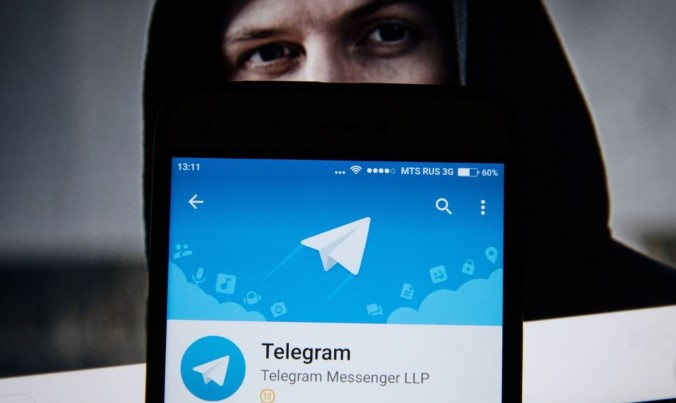
We continue to uncover secrets and introduce users to the messenger and Telegram social network. We started noticing a fairly common question: “How to restore communication in Telegram on an Android device?”.
The most concise answer is no. But there are some nuances. The only real way to restore a deleted dialog is to click the “Cancel” button right after the deletion, but that’s only 5 seconds.
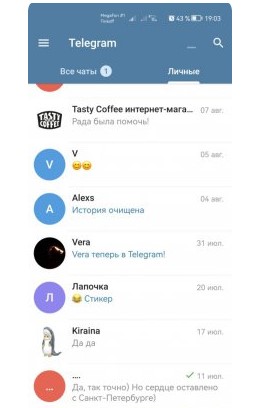
The problem is that Telegram is known for its security. All messages are stored on the server in encrypted form, which prevents attackers from accessing them. If you delete a chat with someone, only the person you talked to remains in the communication. You can ask him to send you the information you need. If you check the “Also delete for interlocutors” box, all communications will be deleted from both accounts and Telegram servers. But there are some simple tips to help you save important information. The easiest solution is to take a screenshot, not only for Telegram, but also for saving any important information. No one can delete your screenshots, so if you save any information, you can always find a screenshot with it in your gallery.

The second easy way is to send a message to your favorites. Messages copied to Favorites will remain there even if the conversation is deleted by you or your interlocutor. Finally, a third tip that will help avoid unpleasant situations and loss of contact with people. Telegram for Windows can export chat history.
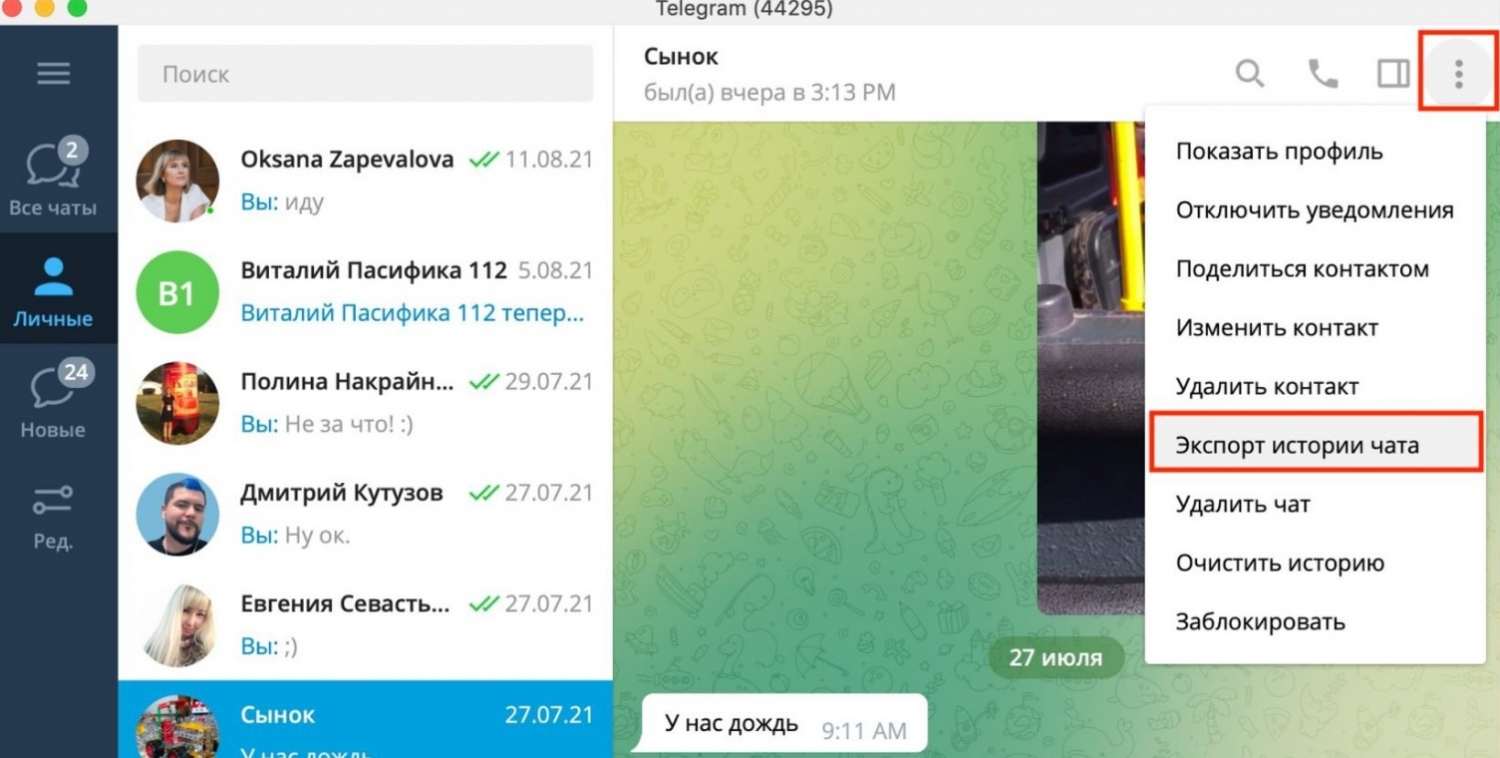
You can choose the save format, the file type to save, and the save path. Afterwards, for maximum security, you can download this file to a USB flash drive or save it in the cloud, so the records of contacts with important people will never disappear.
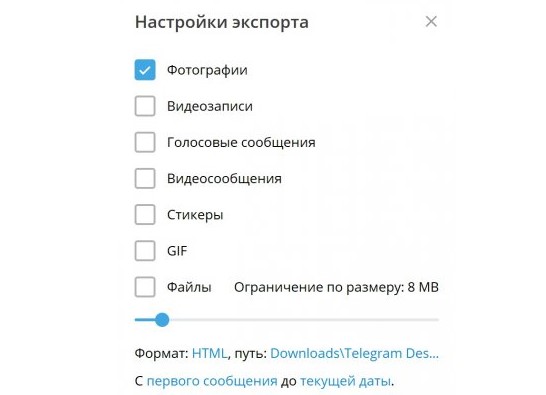
.

0 Comments